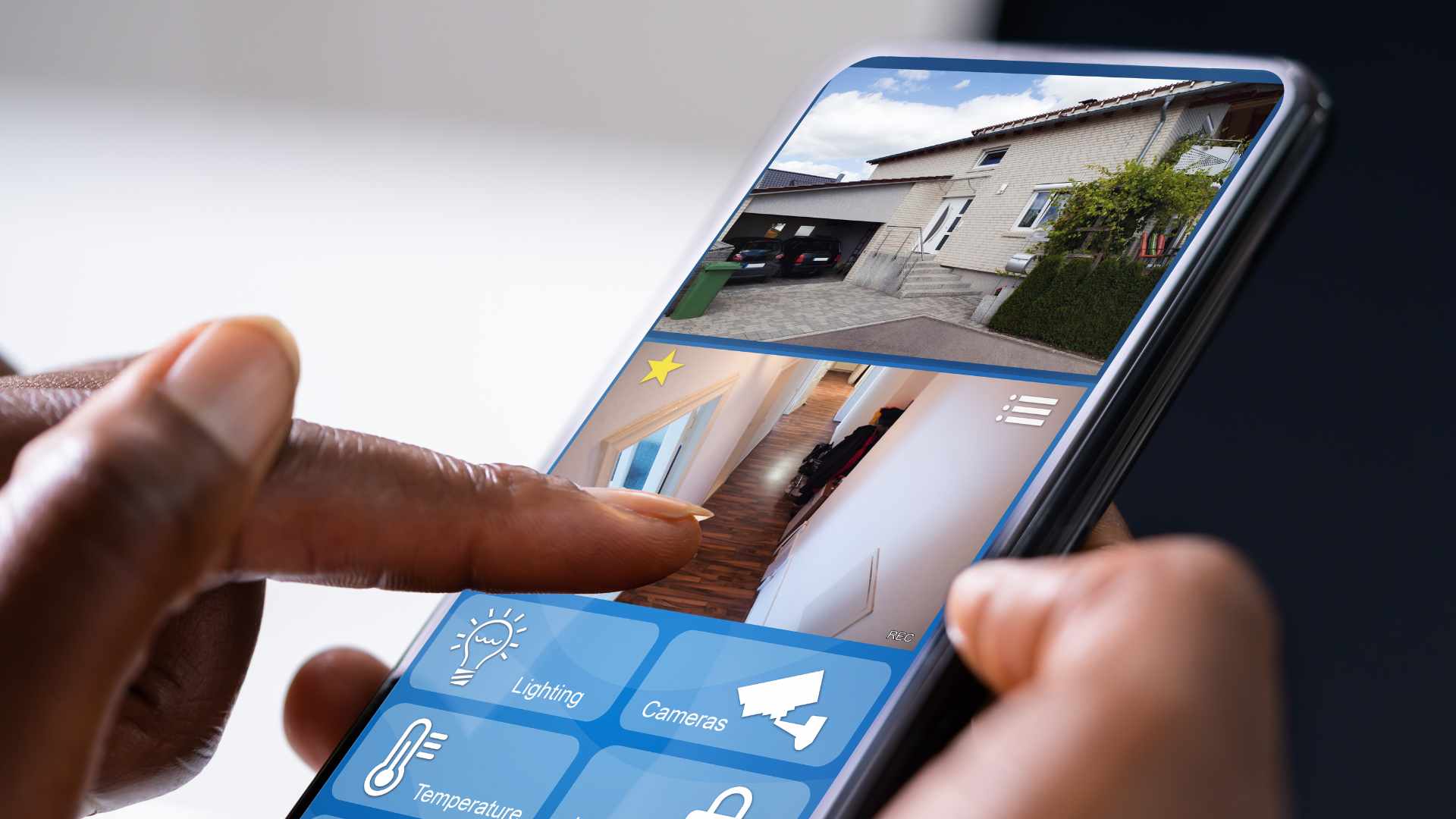In an increasingly connected world, the ability to monitor your home remotely has become a crucial aspect of home security. Whether you’re travelling for business or pleasure, the peace of mind that comes with knowing you can check in on your property at any time is invaluable. One common question arises: “Can I visit my Wi-Fi security camera while I am in another country?” This blog will explore the capabilities of modern Wi-Fi security cameras, the steps necessary to access your camera feed from abroad, and the potential challenges you might face.
Requirements For Accessing Your Camera Remotely
Accessing your Wi-Fi security camera remotely requires certain conditions and setups to ensure seamless monitoring and control, especially when you are away from home or in another country. Based on insights from leading security providers, here are the key requirements for enabling remote access to your security cameras.
Reliable Internet Connection
Ensure your home has a stable and reliable internet connection. This is crucial as your camera must consistently upload live feeds to the cloud or a remote server.
Cameras that stream high-definition video require significant bandwidth. Optical Solutions Australia highlights the importance of having a robust network to handle data transfer efficiently.
Compatible Mobile App or Web Portal
The mobile app or web portal should be intuitive and easy to navigate. For instance, Hypervision provides an app with real-time access and control over your surveillance system.
Look for apps that allow you to view live footage, review recorded videos, receive alerts, and control camera settings remotely. Cool Living CCTV emphasises the convenience of 24/7 remote viewing through their dedicated app.
Camera Configuration for Remote Access
During installation, configure your cameras to be accessible via the Internet. This often involves setting up port forwarding on your router or using a cloud-based service. Regularly update your camera’s firmwacamera’she accompanying mobile app to ensure they have the latest features and security enhancements.
Security Measures
Use strong, unique passwords for your camera and the app to protect against unauthorised access. Enable 2FA for an added layer of security, requiring a secondary verification step when logging in. Ensure your camera system supports encrypted data transmission to protect your video feeds from being intercepted.
Power and Connectivity Backup
Consider using a UPS to maintain camera functionality during power outages. If your primary internet connection fails, having a camera system that can switch to a mobile data network (like 4G) can be invaluable. Hypervision offers 4G-enabled cameras suitable for such scenarios.
Steps To Set Up Remote Access
Setting up remote access to your Wi-Fi security cameras allows you to monitor your property anywhere. Based on insights from various reputable sources, here are the steps to ensure a smooth and efficient setup process.
Install and Configure Your Wi-Fi Security Camera
Install your Wi-Fi security camera according to the manufacturer’s manufacturer. This often involves connecting the camera to your home Wi-Fi network and mounting it in the desired location. Use the provided mobile app or web portal to configure your camera settings. Ensure the camera is correctly connected to the network and positioned to cover the desired area.
Create an Account and Register the Camera
If you still need to, create an account on the manufacturer’s platform. Your account will be used to access your camera remotely. Register your camera on the platform by following the on-screen instructions. This usually involves scanning a QR code or entering a unique device ID.
Download and Set Up the Mobile App
Download the manufacturer’smanufacturer’som from the App Store or Google Play Store. Open the app and log in using your account credentials. Follow the prompts to link your registered camera to the app.
Configure Remote Access Settings
Remote viewing options are enabled in the app settings. This might involve configuring port forwarding on your router or using a cloud-based service provided by the camera manufacturer. Configure the app to send notifications for motion detection or other alerts. This ensures you receive real-time updates about any unusual activity.
Test Remote Access Before Travelling
Before relying on remote access, test the setup within your home network to ensure everything works correctly. Next, test the remote access feature from a different network, such as your mobile data connection or a public Wi-Fi network. Ensure you can view live footage and receive notifications without any issues.
Security Considerations
Protect your account with a robust and unique password to prevent unauthorised access. Enable two-factor authentication (2FA) on your account for added security. This adds an extra layer of protection by requiring a secondary verification step. Regularly update the camera’s firmware and the mobile app to access new features and security improvements.
Troubleshooting Common Issues
Setting up and maintaining a Wi-Fi security camera system can present challenges. To ensure smooth operation and reliable monitoring, it’s essential to know common issues and how to troubleshoot them.
Connectivity Issues
Problem: Camera not connecting to Wi-Fi.
Solution:
- Ensure your camera is within range of your Wi-Fi router.
- Check if the Wi-Fi signal is strong enough at the camera’s location, the router, and the camera.
- Ensure the camera uses the correct Wi-Fi password and that the network functions properly.
Power Supply Problems
Problem: Camera losing power or not turning on.
Solution: Check the power connections and ensure they are secure. If using a battery-powered camera, ensure the batteries are charged. For solar-powered units, ensure the solar panels receive adequate sunlight.
Software and Firmware Updates
Problem: The camera or app is not functioning correctly after an update.
Solution: Ensure the camera’s firm and mobile app are updated to the latest versions. Sometimes, a reset is required after an update. Follow the manufacturer’s instructions for performing firmware updates and resets.
Remote Access Difficulties
Problem: Unable to access the camera remotely.
Solution: Verify that the camera is connected to the Internet and that remote access is enabled in the settings. Check for any firewall or network restrictions that may be blocking access. Image and Video Quality Issues
Problem: Poor image or video quality.
Solution:
- Adjust the camera’s settings to improve resolution and frame rate.
- Clean the camera lens to remove any dirt or obstructions.
- Ensure the camera’s place camera provides adequate lighting and does not face direct sunlight or reflective surfaces.
Motion Detection and Alerts
Problem: Motion detection is not working, and there are false alerts.
Solution: Adjust the sensitivity settings of the motion detection feature to reduce false alerts. Ensure the camera’s fieldcamerafieldcamera is clear of moving objects like trees or flags that trigger false alarms.
Storage and Recording Issues
Problem: Videos are not being recorded, and there are storage issues.
Solution: Check if the storage device (SD card, NVR, or cloud storage) is properly installed and has enough space. Ensure the recording schedule is correctly set up and that recording time is not restricted.
Network Bandwidth
Problem: More bandwidth is needed to affect camera performance.
Solution: Limit the number of devices connected to your network or upgrade your internet plan to support higher bandwidth. We advise using network management tools to prioritise camera traffic.
Physical Damage and Vandalism
Problem: Camera damaged or tampered with.
Solution: Position cameras out of easy reach and consider using vandal-resistant models. Regularly inspect cameras for signs of damage and repair or replace them as needed.
Conclusion
Modern advancements in technology, such as reliable internet connections, secure mobile apps, and robust cloud services, have made remote surveillance more accessible and user-friendly than ever before.
By leveraging these tools, you can ensure the safety of your property, stay connected to your loved ones, and swiftly respond to any incidents, no matter where you are. However, to fully enjoy these benefits, it is crucial to address potential challenges proactively. This includes ensuring a stable internet connection at both ends, choosing a security camera with reliable and secure features, and being mindful of the local regulations regarding surveillance.
Investing in a high-quality security system, keeping your software up to date, and following best practices for online security can significantly enhance your remote monitoring experience. Whether you are traveling for work, vacation, or any other reason, having the ability to check in on your home from afar can provide invaluable reassurance and control over your personal space.
With the right preparation and tools, visiting your Wi-Fi security camera from another country is entirely feasible and beneficial. It not only enhances your home security but also integrates seamlessly into the modern, mobile lifestyle. So, equip yourself with the best technology, stay informed, and enjoy the peace of mind that comes with knowing you are always connected to your home, no matter where your journey takes you.
FAQs About Wi-Fi Security Camera
Can You Access Your Wi-Fi Security Camera From Another Country?
Yes, you can access your Wi-Fi security camera from anywhere worldwide if you have a stable internet connection and the camera is configured for remote access.
What Do You Need To Access Your Security Camera Remotely While Travelling?
For remote access, you need a reliable internet connection at home, a compatible mobile app or web portal, and properly configured camera settings.
How Do You Ensure Your Home Internet Connection Is Stable For Remote Access?
Ensure your home Wi-Fi network is stable and has sufficient bandwidth for video streaming. Using a high-quality router can also improve stability.
Which Mobile Apps Can You Use To Access Your Wi-Fi Security Camera Remotely?
Most security camera manufacturers offer apps for remote access. ProConnect Solutions offers an app for monitoring and controlling your security system.
What Security Measures Should You Take When Accessing Your Camera Remotely?
Use strong, unique passwords, enable two-factor authentication, and ensure your camera system supports encrypted data transmission to protect your video feeds.