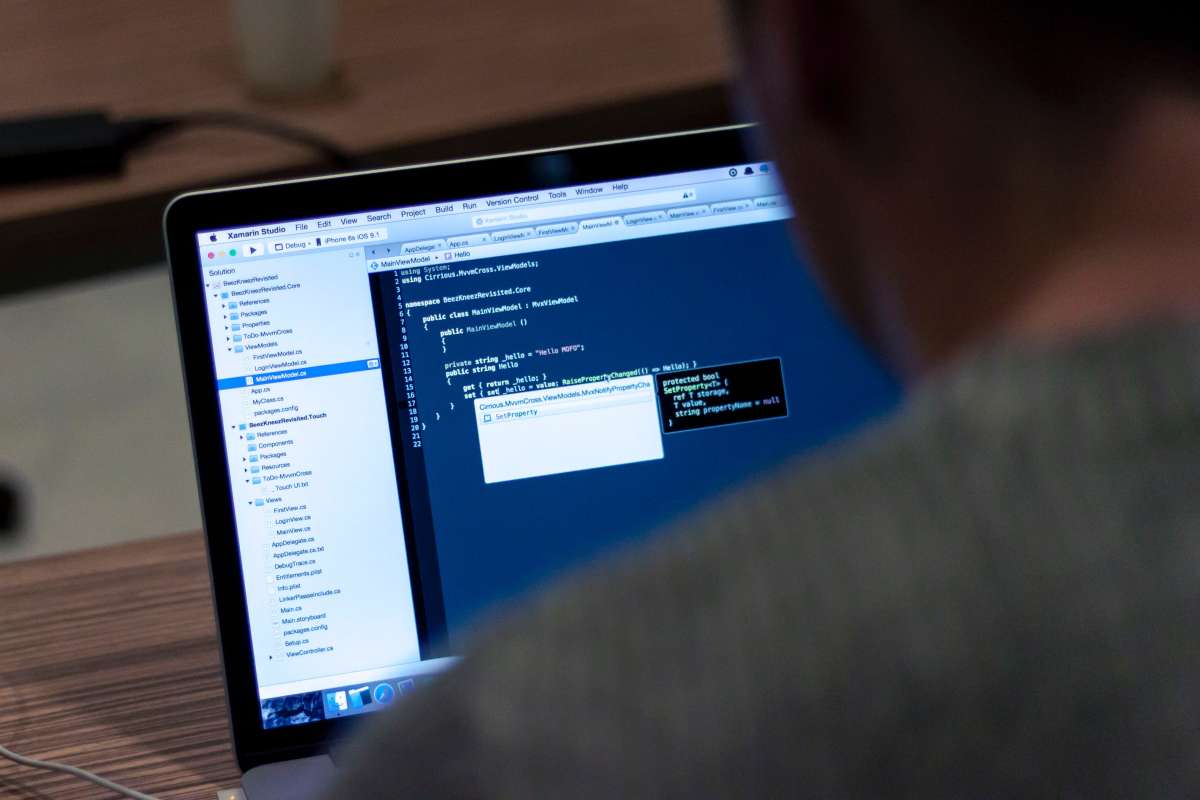In today’s hyper-connected world, computers serve as entry points to a vast online world of services and information.
The computer has evolved into a one-stop shop for handling routine operations like grocery shopping and banking. The security threats, however, increase with the degree of availability.
The risk of intrusion by hackers and other cybercriminals grows when your computer is connected to the internet.
Bad actors can gain access to your private data saved on your computer by sending malicious software to it via phishing emails and links.
Fortunately, remote access detection technologies are available to help you make sure your security measures are adequate to thwart any such attacks.
Active intrusion on your computer is one of the most terrifying things that may happen to you online. Stop using the internet immediately if you suspect a hacker has taken control of your computer.
Once you’ve successfully unplugged, you can begin looking for the point of entry the hacker exploited and fixing it. Once you have successfully shut down your system, you can work to prevent further invasions.
Seeking Indications of Unauthorized Entry
Put your computer in offline mode. The internet connection should be cut off if you suspect remote access to your machine. You should also disconnect any Ethernet wires and disable any wireless networks.
- Active intrusion can manifest in a number of ways, the most noticeable of which are the unauthorised manipulation of your mouse, the sudden appearance of new applications, or the deletion of data. However, not all alert windows are cause for alarm; for example, many auto-updating programmes display alert windows as part of the update process.
- If your internet is running slowly or you’re using apps you’re not acquainted with, it may not be because of unauthorised remote access.
View Your Most Recently Used Files And Software.
On both Windows and Mac computers, you may quickly access a history of your most recently used programmes and data. An unauthorised user may gain access to your computer if they find suspicious entries in these lists.
How to make sure:
- Pressing the Windows key plus E will open the File Explorer and display recently used files. Look through the “Recent files” area at the bottom of the main panel for anything unfamiliar. Additionally, the most recently used programmes are displayed at the very top of the Start menu.
- On a Mac, pick Recent Items from the Apple menu located in the upper left corner of the screen. The Servers tab displays a list of all currently active remote connections, while the Applications tab displays recently utilised applications.
Retrieve the Activity Monitor or Task Manager.
Using these programmes, you may check to see what processes are active on your computer.
- Windows – Press Ctrl + Shift + Esc.
- Mac – Open the Applications folder in Finder, double-click the utility folder, and then double-click Activity Monitor.
Examine Your Currently Active Programs for Remote Access Options.
Now that you have access to Task Manager or Activity Monitor, you should review the list of presently active applications and kill any suspicious-looking ones you find. You may have unknowingly installed one of these popular remote access programmes:
- Some examples of these programmes are: VNC, RealVNC, TightVNC, UltraVNC, LogMeIn, GoToMyPC, and TeamViewer.
- Search for any unfamiliar or questionable software. If you’re not familiar with a certain software but know its name, you can look it up online.
Verify Extremely High CPU Usage.
Your computer’s Task Manager or Activity Monitor will display this information. Although high CPU consumption is not always symptomatic of an attack, it may signal that you do not have full control over the background activities operating on your computer. It’s possible that the excessive CPU consumption is the result of an unnoticed programme update or torrent download.
Make Sure Your PC Is Free of Malware By Running a Full Scan.
Windows 10 includes built-in scanning tools for identifying malicious software, which you may access via the Settings menu > Update & Security > Windows Security. Check out How to Scan a Mac for Malware if you’re interested in scanning your Mac for malware.
- If hackers really want to get into your computer, malware is usually the simplest method to do it. [3]
- Installers can be downloaded from other computers and then transferred via USB to machines that are virus-free.
- Prepare a scan after antivirus software has been installed.
- Malwarebytes Anti-Malware is a free, user-friendly third-party malware scanner for Windows and macOS computers.
Put Any Discovered Objects Into Quarantine.
Scanning with an antivirus or anti-malware programme is only useful if nothing malicious is found; if it is, placing the offending things in quarantine is the next best thing.
Try Out The New Beta Version Of Malwarebytes Anti-Rootkit Now!
Indeed, this software is obtainable. Rootkits are malicious applications that hide deep within your system files; this will reveal and eliminate them. It may take some time for the application to conduct its scan of your machine.
Keep an Eye on Your System Even After You Have Eradicated The Malware.
You may have effectively eliminated the infection if your antivirus and Anti-Malware detected dangerous apps, but you should still keep a tight eye on your computer to make sure the situation hasn’t stayed undetected.
Please Change All of Your Passwords Immediately.
If a keylogger was installed on your computer and it was hacked, then it is possible that all of your passwords were stolen. The best way to ensure that the infection has been eradicated is to update all of your passwords. Using the same password for different services is strongly discouraged.
Turn Off All of Your Devices And Log Out of Every Service.
Once you’ve finished updating your passwords, be sure to log out of every account. You must ensure that any and all devices utilising your account are logged out. Doing so will guarantee that the new passwords you’ve set take effect and that others cannot access the old ones.
If The Intruder Still Persists After a System Wipe, Consider Starting From Scratch.
It’s only safe to totally reinstall your operating system if you’re still having problems with invasions or are worried that you might still be infected. Before resetting everything, make sure you have a backup of anything important.
- Be sure to scan each file on an infected machine before saving it up. When an infected file is re-introduced, the infection risk increases.
- For guidance on wiping your hard drive and reinstalling Windows or Mac OS, see out Wipe Clean a Computer and Start Over.
Protecting Against Further Infiltration
Never Stop Updating Your Anti-Virus And Anti-Malware Programmes.
Having an antivirus product that is always up to date will prevent most attacks from even happening. Windows Defender, included with Windows, is a capable anti-virus tool that checks for updates automatically and operates invisibly. Free options include BitDefender, avast!, and AVG, among others. Only one anti-virus tool is required.
- Windows Defender, the antivirus programme that is already installed on all Windows PCs, is a top-notch piece of software. Information on activating Windows Defender on a Windows machine can be found in the related article.
- If you don’t want to use Defender, you may find guidance on installing a different antivirus programme in the article Install an Antivirus. If you instal another antivirus product at the same time as Windows Defender is running, Windows Defender will turn itself off.
Verify the proper firewall settings have been implemented.
Don’t leave any ports open unless you’re hosting a web server or using another programme that needs network connectivity. UPnP is used by the vast majority of programmes that require port access since it automatically opens and closes the ports as needed. Leaving ports unlocked for an extended period of time leaves your network vulnerable to outside attacks.
- You should check out How to Forward Ports on a Router and close any ports that aren’t being used by a server.
Always Exercise Extreme Caution When Opening Attachments in Emails.
Viruses and other forms of malware often infiltrate computers through files sent as email attachments. Open attachments only from people you know and trust, and then only if you’re positive that’s who sent it. Anyone in your address book who has been infected with a virus may unwittingly forwards on infected attachments to you.
Additionally, you should be suspicious of any communications that request sensitive information. Phishing websites often look quite similar to legitimate ones in an attempt to trick users into entering sensitive information such as their login credentials.
Keep Secure And Unique Passwords at all Times.
Every password-protected service or application you use should have its own, unique, and difficult password. This will prevent a hacker from using the credentials of one compromised service to gain access to another. To learn how to use a password manager and make life a little simpler, check out the guidelines at Manage Your Passwords.
Stay Away From Crowded Public Hotspots if at All Possible.
Since you can’t fully vet the security of a public Wi-Fi network, using them comes with inherent risks. When using a shared network, you have no idea who else might be spying on your computer’s network activity. This opens you up to having your entire browser session hijacked, or worse. Using a virtual private network (VPN) to encrypt your data transfers when connecting to a public Wi-Fi network is one way to reduce your exposure to these dangers.
- See Configure a VPN for instructions on setting up a connection to a VPN service.
Software From The Internet Should be Approached With Caution.
The vast majority of internet “free” software is really bundled with adware and other utilities you would rather not have. Make sure you are paying attention during the installation process so that you can say “no” to any subsequent “offers.” If you want to keep your computer virus-free, you should stay away from downloading unauthorised software.
Fundamentals of Remote Access Monitoring
It’s a common fear that someone else could be manipulating the actions of your computer without your knowledge. To avoid becoming a victim of serious cybercrimes, it is vital that you take precautions against third-party manipulation of your computer hardware via the internet.
Someone with remote access to your computer can perform actions on it without your participation. When a remote attacker gains access to your computer, they may perform actions like as opening programmes at strange times or slowing down the speed at which your system normally operates. If this happens, it’s a sure sign that someone is unauthorizedly accessing your system. In this case, the first thing you should do is turn off your computer and disconnect it from the internet (wired or wireless). While this isn’t a long-term solution, it does immediately cut off any active remote access.
Access Detection Using the Task Manager
To see if any unauthorised applications have been running in the background, check the Windows Task Manager. Remote access has likely occurred if you find software being used that you didn’t initiate. The Task Manager can be accessed by simultaneously pressing the Control, Alt, and Delete buttons on your keyboard. The next step is to check the currently running apps and look for any suspicious activity that may have been performed on your computer while you were away.
Taking a Look at Your Firewall Preferences
Explore the current firewall settings by clicking the “Windows Firewall” icon in the system tray. The firewall is an effective barrier to prevent unauthorised remote access. If you find that an application is able to bypass your firewall without your knowledge, this could indicate that a hacker has authorised remote access. In this scenario, you should immediately undo the firewall modifications, restart your machine, and scan it for viruses. Taking these measures will prevent any additional remote access. Take your hardware to a professional service to have an expert assess your remote access detection protocols if you have any doubts about the security of your computer.
When May Accessing Your Computer From a Distance be Useful?
Numerous situations and uses can be made for remote access. The vast majority of them, however, require entry to files and directories on your personal computer. Data clouds, or online user data storage services like Dropbox, OneDrive, Google Drive, and many, many more, provide an alternative to ensuring continuous access to your information from anywhere in the globe. Is there still a need for remote access if services like Dropbox ensure that users may get to their files from any location? That’s a given. When we connect to your computer remotely, we gain access to everything it can do-not just the files and folders the user has stored on their hard drive.
In What Ways do con Artists Exploit Remote Access Software?
Any time an unknown person requests access to your computer or mobile device and insists that you instal a certain piece of software: Don’t risk anything! A remote access fraud could happen to you at any time.
Typically, these fraudsters will contact and claim to have discovered a problem with your computer or network, and then offer to fix it over the phone. A common tactic is to claim affiliation with a well-known organisation, like Microsoft or even your bank.
- A call you didn’t expect should always be treated with suspicion.
- You can’t put your faith in “assistance” that you didn’t ask for.
- You shouldn’t download software at the request of any financial institution or other business.
How to Spot a Con Artist?
Scammers want financial gain at whatever costs. In that case, what do you think they’ll do when they’ve gained access to your device? In all likelihood, they will attempt to steal money from your account.
If someone who is linked to your device remotely asks you for personal information or financial credentials, they are likely trying to defraud you. Don’t do what they say! Never believe someone who claims to have fixed a problem with your computer or internet connection in exchange for payment. You didn’t solicit their “assistance.”
Don’t forget that if you’re ever feeling insecure or uneasy, you can always:
- You can end any call simply by hanging up the phone.
- Putting your device to sleep will end any remote session.
What to Look For Before Giving Someone Remote Access to Your Computer
How to Detect Remote Access to Your Computer is Now a Piece of Cake! However, you should know that there are occasions when you’ll want to enable remote access to your machine.
Minor computer repairs are one of the most common uses for remote access.
If you need your computer fixed quickly and at a lower cost, these services are your best bet. But can we be sure that they are secure?
Inquire yourself these questions before committing to a service that will demand remote access:
- What’s the company’s reputation like?
- Would you feel comfortable allowing the same company physical access to your machine?
- Are there more positives than negatives?
- Were you contacted by them first? In that case, it’s most likely a hoax, therefore you shouldn’t allow them access.
If you’re satisfied with the answers given here, then it’s safe to proceed with the hire. However, keep your guard up. Keep in mind that what you see on your computer screen may not be the whole story.
Conclusion
When you connect your computer to the internet, you put it at greater risk of attack from hackers and other cybercriminals. If a hacker has taken over your computer, you should immediately disconnect from the internet. You can use remote access detection technologies to make sure your security measures are sufficient. To access your most recently used items on a Mac, click the Apple menu in the top left corner of the screen. There is a running tally of all your remote connections in the Servers section of the menu.
An unnoticed software update or torrent download could be the cause of unusually high CPU usage. It is possible to acquire Malwarebytes Anti-Rootkit. Malicious software known as rootkits can hide in the system files. Scanning with an antivirus or anti-malware programme only helps if no malicious items are found; otherwise, the next best option is to place the offending items in quarantine. Keep in mind that unless you are running a web server or some other programme that requires network access, you should not leave any ports open.
When opening an email attachment, you should always take extra precautions. Every service or programme that requires a password should have its own, different, and challenging password. Security of a public Wi-Fi network cannot be thoroughly investigated. Whenever you connect to the internet through a public Wi-Fi hotspot, you have no idea who else could be monitoring your online actions. Virtual private networks (VPNs) can help you avoid some of these threats.
Your computer is protected from unauthorised remote access by the firewall. Without your knowledge, a hacker may have authorised remote access if an application can get through your firewall. To inspect the current firewall settings, click the “Windows Firewall” icon in the tray. On rare occasions, you may want to grant other people access to your computer remotely. It’s highly suspicious if a remote user of your device contacts you and requests sensitive information. Never give money to someone who claims to have fixed a computer problem.
Content Summary
- The risk of intrusion by hackers and other cybercriminals grows when your computer is connected to the internet.
- Stop using the internet immediately if you suspect a hacker has taken control of your computer.
- The internet connection should be cut off if you suspect remote access to your machine.
- Pressing the Windows key plus E will open the File Explorer and display recently used files.
- Examine Your Currently Active Programs for Remote Access Options.
- Search for any unfamiliar or questionable software.
- Check out How to Scan a Mac for Malware if you’re interested in scanning your Mac for malware.
- The best way to ensure that the infection has been eradicated is to update all of your passwords.
- Once you’ve finished updating your passwords, be sure to log out of every account.
- Information on activating Windows Defender on a Windows machine can be found in the related article.
- To learn how to use a password manager and make life a little simpler, check out the guidelines at Manage Your Passwords.
- Using a virtual private network (VPN) to encrypt your data transfers when connecting to a public Wi-Fi network is one way to reduce your exposure to these dangers.
- Someone with remote access to your computer can perform actions on it without your participation.
- The firewall is an effective barrier to prevent unauthorised remote access.
- Take your hardware to a professional service to have an expert assess your remote access detection protocols if you have any doubts about the security of your computer.
- A remote access fraud could happen to you at any time.
- Don’t do what they say!
- However, you should know that there are occasions when you’ll want to enable remote access to your machine.
FAQ`s About Computer Being Hacked
Can your computer be monitored?
If you connect your computer to a public network, such as the internet, your activities could be monitored. There are certain types of malware that can monitor your activities. They’ll record data about your activities while sending it to a remote server. Alternatively, a hacker may manually monitor your activities.Can someone see what I am doing on my computer?
With the help of employee monitoring software, employers can view every file you access, every website you browse and even every email you’ve sent. Deleting a few files and clearing your browser history does not keep your work computer from revealing your internet activity.How do I know if my computer screen is being monitored?
- Monitoring processes from Windows Task Manager. …
- Monitoring Open Ports using netstat. …
- Periodic Antivirus scans. …
- Investigating Recent Files. …
- Investigating Browser History. …
- Auditing Login Event Viewer. …
- Identifying Corporate Monitoring.
Can someone remote into my computer without me knowing?
These are not reassuring figures. There are two ways someone can access your computer without your consent. Either a family member or work college is physically logging in to your computer or phone when you are not around, or someone is accessing your computer remotely.What are ways to protect your computer?
- Use a firewall. …
- Keep all software up to date. …
- Use antivirus software and keep it current. …
- Make sure your passwords are well-chosen and protected. …
- Don’t open suspicious attachments or click unusual links in messages. …
- Browse the web safely. …
- Stay away from pirated material.